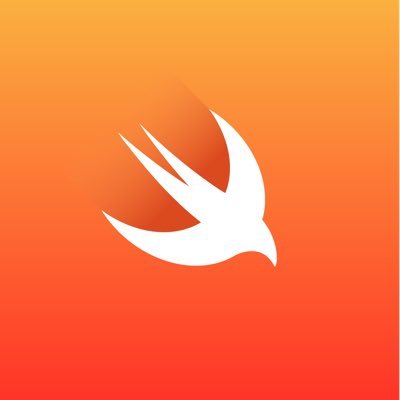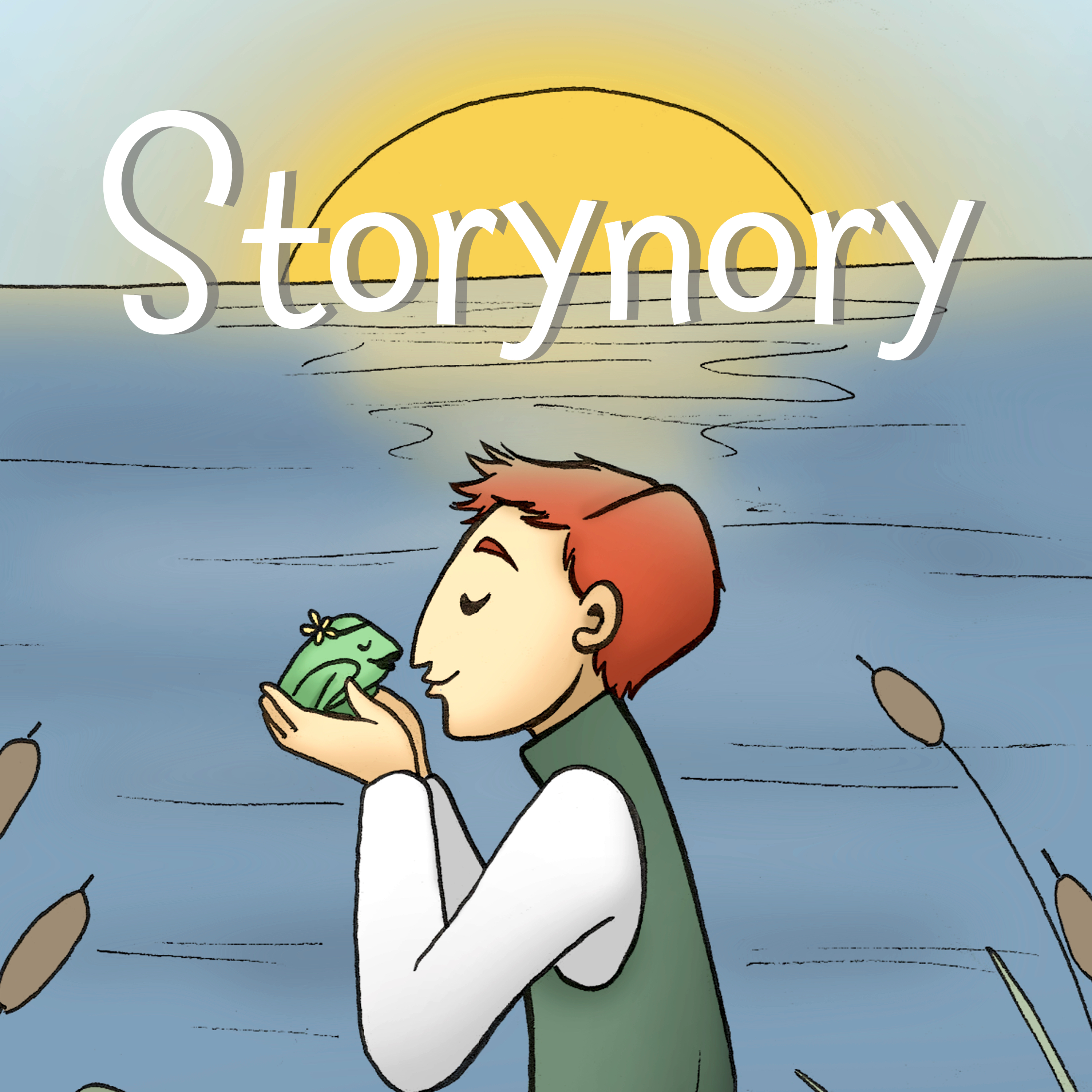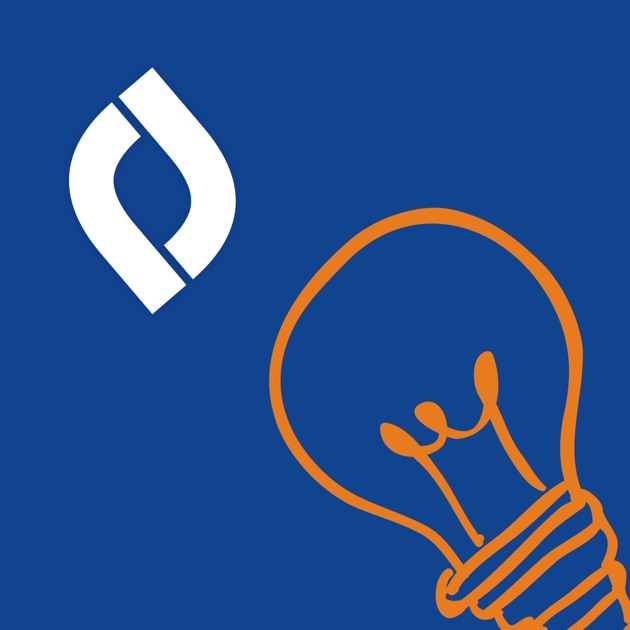Kids love to watch videos, and if videos are carefully selected, children are closely monitored, and screen time is used sparingly, videos can be entertaining and educational. Watch together as a family, follow up with a discussion, and you’ve changed a passive activity to a fun family event. For guidelines on screen time for kids visit, HealthyChildren.org.
YouTube for Kids
This is an app you can install on your iPad or iPhone. It is geared for kids up to second grade. You can limit age level to preschool or school age, turn the searching option on or off, set a passcode, and monitor history. Recommended channels: Piano Guys, National Geographic Kids, PBS Kids, Peg & Cat, All Things Animal, Crash Course Kids, Big Wide World.
Brain Pop and Brain Pop Jr.
We purchase this educational video resource for classroom instruction and as a student
resource. Parents can login at home using RSU13South for the Username and learn for
the password. There’s a featured video everyday. Kids can watch it and take a quiz after to
see what they learned.
YouTube You can learn about everything under the sun on YouTube which is
good and bad. Children should be very cautious when using YouTube or they may
stumble onto content that is not appropriate. We teach our students to 1) Only go
on the internet with an adult, 2) Stick to sites that are just right for kids, 3) Only talk to
people that you know. You can restrict searches by clicking on your profile, scrolling to
the bottom and selecting “Activate Restricted Mode”. Create “Playlists” of content that
you want your kids to be able to watch by clicking on the + button just under the video.
Search for appropriate content by searching for reputable channels and subscribing.
Here are some recommendations: Ted-Ed, Cartooning 4 Kids, Patty Palmer (Deep
Space Sparkle), San Diego Zoo, Flocabulary, Sick Science, Crash Course Kids,
Smart Girls.
Create Your Own Video
In a world where videos are such a powerful tool to communicate and learn,
it only makes sense that we know how to make our own. These are a few video apps
we used this year.
Spark Video is not a tool designed for kids but it is super easy to use and
very intuitive. Kids can create slides using their own illustrations and photos or images
they get from the internet (as long as they are choosing sites they have permission to
use for photos). Each slide can be narrated, text can be added, as well as theme music.
Videos have a very professional look to them with little effort or special tools. Spark
Video can be used online through a browser or on a tablet or iPad.
This is an app we purchased for South School students in grades 3-5
but it could be used with younger students as well. If you want to create Gumby or
claymation style videos, this is the app you need. Our students creates simple
2 dimensional characters from paperand shot their footage from above, moving
characters and settings in small increments. With the paid version you can add theme
music and sound effects as well as narrate with
your voice.
Toontastic is a fun animation app that lets kids choose premade settings
and characters and compose their own stories. If you have a creative child that just
wants to tell their imaginative stories without the fuss of creating characters and
settings this is your app. Characters can be customized. Stories are told through
audio narration, not text.
If your children are making video creations, remind them not to
include any personal information in their work. We teach them not to
share their full names, birthdates, addresses, personal photos, email
addresses, phone numbers.