Everyday Math
Student Learning Center
By Deanne Tibbetts, Updated July 2016 for teacher’s workshop day, September 2
Login
Student usernames will be a capital M plus their nine digit student number. Passwords are district assigned passwords. We DO NOT use simplified logins.
Landing Page
When students login to the EM website this is what they will see. EM calls it the “Landing Page”. As you can see from this screenshot, students have access to their Student Reference Book, eToolkit, Tutorial Videos, EM Games, and additional assignments that are created by the teacher. The screenshot shows lesson 1-2 from EM Grade 4. Students will only be able to see lessons up to the current lesson. Lessons are determined by the ePlanner that you set up in the Teacher’s Resource Center. If the screen is blank that is because the planner does not have an assignment for today.
Games
Games can be accessed from multiple devices using a browser, no app necessary. When students login to the Student Resource Center they will be able to click on games from the Landing Page. 
Students can choose games for one or two people by clicking on the icon at the top left of the screen. They can also go back a grade level by clicking on that icon at the top right side of the screen. Two person games need to be played on the same device.
Tutorial Videos
You can find these in the main menu or on the landing page. They are also embedded in the SRB. (Look for the “play” symbol.) Click on Tutorial Videos tab to see a selection of videos that are available. These might be handy to share with parents who are trying to help out with work at home or they might be useful for students to access on their own when they are having trouble with specific concepts and need help. You would probably need to guide them to the relevant video.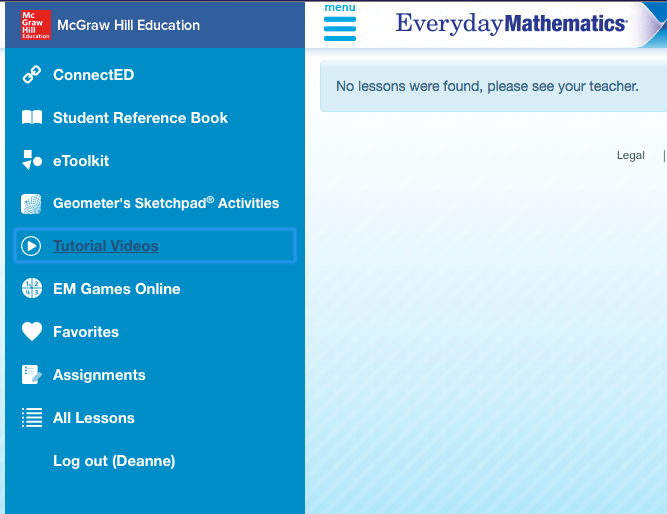
Student Reference Book
- Read to Me
- Tutorial Videos Embedded
- Rules for Math Games
Students have access to their Student Reference Book at home anytime they need to look something up. This is something they should be aware of so that they can work on concepts they may be struggling with. The online version has the addition of a read to me feature that may be helpful with struggling readers. You may need to point them in right direction as far as accessing the appropriate material to help with what they are struggling with. This would also be a great tool to make parents aware of so they can help their children. Students will also be able to find rules for playing math games here. “How to Use the Student Reference” is a lesson built into the curriculum. Be sure to cover both the print and digital versions. Ask your integrator to co-teach the lesson if you would like help.
eToolkit
The eToolkit has digital representations of common math tools and includes many items that children would not have access to at home. This is a great resource for parents and students to be familiar with.
Here are some of the tools that are included. A complete list is provided in your Teacher’s Lesson Guide..
Pan balance
Stop watch
Calculator
Dice
Tangrams
Card Decks
Base 10 Blocks
Pattern Blocks
Money
Geoboards
Fraction Models
Fraction Circles
There is also a selection of BACKGROUNDS that you can use with the digital tools, like collection boxes, grid paper, and geoboards.
HomeLink
- Unit Specific Parent Letters
- Unit Specific Activities
- Activity Card Activities
- Home Links are explained in your Teacher’s Lesson Guide wherever they are included in the student lessons. Materials that are included will relate specifically to the days lesson. When you see the yellow Home Links icon you may want to explain to students that they can go to the Student Resource Center and click on the Home Link icon to see the activities there.
Geometer’s Sketchpad Activities
These activities are embedded in the Student Reference Book. Just look for the symbol above. Students can also access them from the main menu in the Student Resource Center. I didn’t find them to be very user friendly but that could be because of my limited experience with them. More information is available in the Implementation Guide on page 155 or you can look through the Geometry section of the SRB for the symbol above and click on it.
Lesson Dashboard
When you click on the largest box in the landing page you will see the Lesson Dashboard. This selection includes everything found in the Student Journal. It also includes your Mental Math, Math Message, Math Boxes, online games, and home links as well as Readiness, Enrichment, and Extra Practice. They can click on anyone of these activities, use etools and complete the problems. The work can be submitted to you online and you can make comments and corrections. Your online lesson guide will prompt you when you should make students aware of activities and resources in the Student Learning Center.
How to Create an Icon for iPads
- Open Safari
- search “connected login”
- Click share symbol, box with an arrow
- click “add to home screen”,
- Click “add”
SLC-Additional Resources
Implementation Support. You can access additional materials about the Student Learning Center from the online Teacher’s Center. Click on the MAIN MENU, RESOURCES, IMPLEMENTATION SUPPORT.
- On page 3 look for QSG (quick start guide) G1-G6 Student Learning Center. This is an overview of the Student Learning Center. Ignore the part about simplified logins-we don’t use them.
- There is also a QSG for parents that explains the Student Learning Center. It is also on page 3, “Quick Start Families 3-6”. I wouldn’t distribute it to the whole class but you should be able to download it and email it to interested parents.
Teacher’s Implementation Guide. Additional information is available in the Teacher’s Implementation Guide on page 154. The basics of the digital environment are outlined.
Online Lesson Guide. The online lesson guide is organized in units. Each unit has an overview and multiple activities. In the instructions for the lesson, at the bottom of the page you will see, “Student Learning Center Note”. This will help you to know when to make students aware of opportunities to use digital tools and content and when to make parents aware of digital information they can access through the Student Learning Center. Your print Teacher’s Lesson Guide will not include this information.
No comments:
Post a Comment